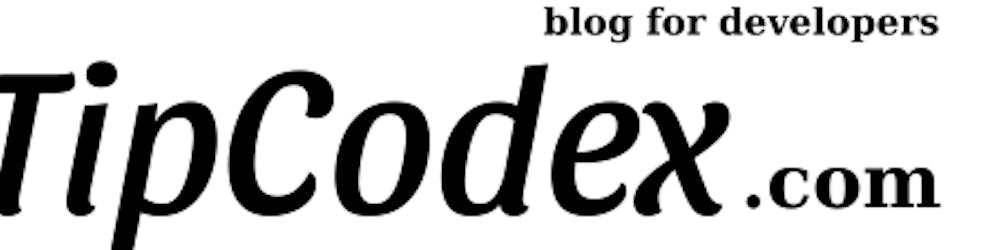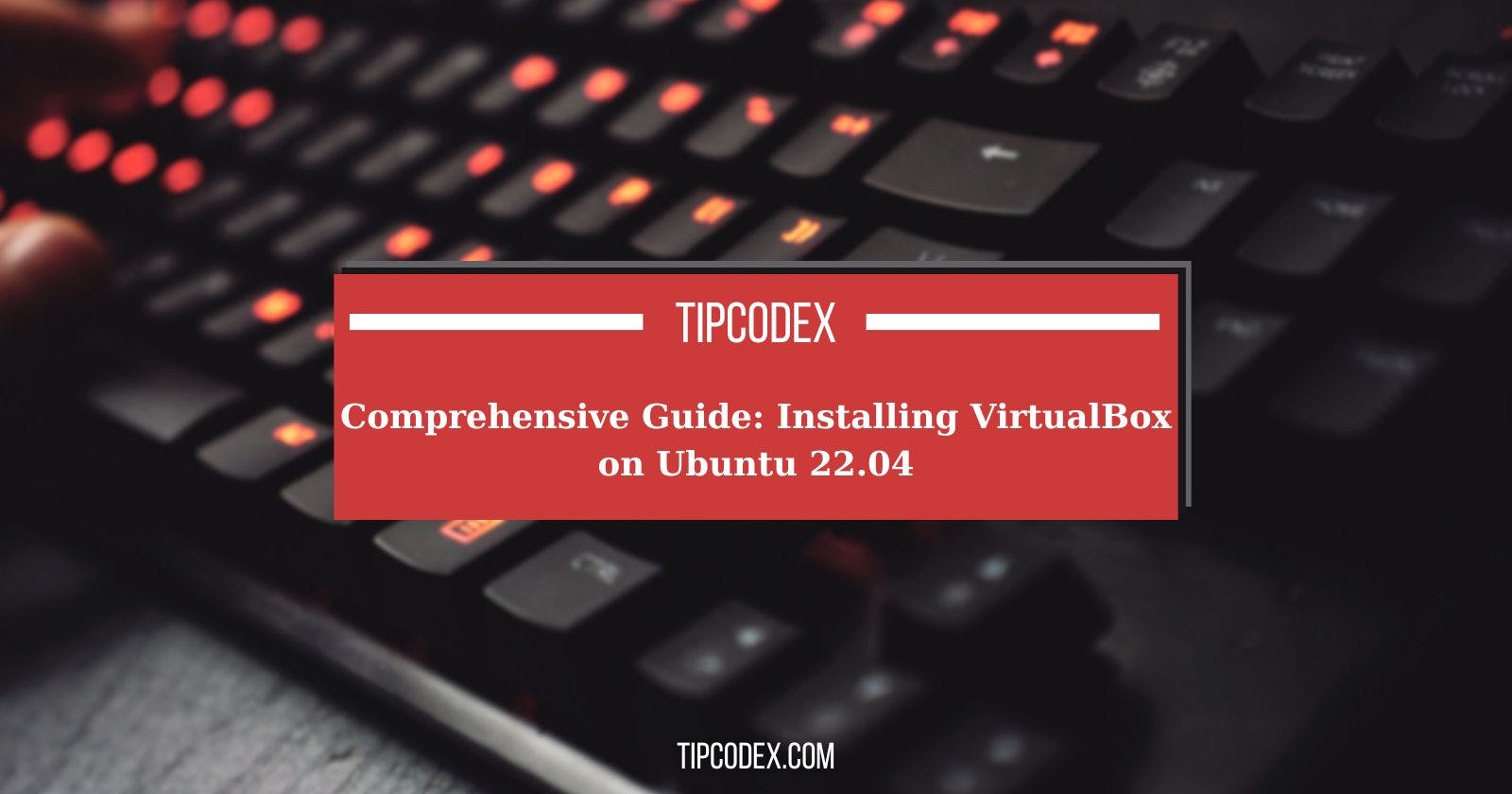In the realm of virtualization, VirtualBox stands tall as a robust, open-source software, empowering users to create and manage multiple virtual machines seamlessly across various host operating systems. In this comprehensive guide, we delve into the intricacies of installing VirtualBox on Ubuntu 22.04, leveraging the Oracle repositories for optimal performance and reliability.
Understanding VirtualBox
VirtualBox epitomizes versatility, enabling users to experiment with diverse operating systems, applications, and configurations within a safe and isolated environment. This software serves as a quintessential tool for developers, testers, and enthusiasts alike, fostering innovation and exploration without jeopardizing the integrity of the primary system.
Leveraging Oracle Repositories for Installation
It is paramount to harness the Oracle repositories for installing VirtualBox on Ubuntu 22.04, ensuring access to the latest releases and updates. While the default Ubuntu repository may suffice, the Oracle repositories offer unparalleled reliability and currency, aligning seamlessly with evolving technological landscapes.
Step-by-Step Installation Process
Updating APT Packages List: Initiate the installation process by updating the APT packages list using the following command:
sudo apt updateImporting Oracle Public Keys: Secure the installation process by importing the Oracle public keys:
wget -O- https://www.virtualbox.org/download/oracle_vbox_2016.asc | sudo gpg --yes --output /usr/share/keyrings/oracle-virtualbox-2016.gpg --dearmorAdding VirtualBox APT Repository: Append the VirtualBox APT repository to your system configuration:
echo "deb [arch=amd64 signed-by=/usr/share/keyrings/oracle-virtualbox-2016.gpg] http://download.virtualbox.org/virtualbox/debian $(lsb_release -cs) contrib" | sudo tee -a /etc/apt/sources.list.d/virtualbox.listUpdating Packages List: Update the packages list to acknowledge the newly added repository:
sudo apt updateInstalling VirtualBox: Execute the installation command to install the latest version of VirtualBox:
sudo apt install virtualbox-7.0Verification: Verify the successful installation by launching VirtualBox either via command line (
VirtualBox) or by clicking on the VirtualBox icon.
Extending Functionality with Extension Pack
To augment the capabilities of VirtualBox, integrating the Extension Pack is imperative. This pack introduces a plethora of functionalities, including support for virtual USB devices, RDP, and image encryption, enhancing the overall virtualization experience.
Installation Steps for Extension Pack
Determining VirtualBox Version: Ascertain the version of VirtualBox installed on your system:
VBoxManage -versionDownloading Extension Pack: Obtain the compatible Extension Pack by downloading it from the official VirtualBox repository:
wget https://download.virtualbox.org/virtualbox/7.0.14/Oracle_VM_VirtualBox_Extension_Pack-7.0.14.vbox-extpackInstalling Extension Pack: Install the Extension Pack by executing the following command and accepting the Oracle license terms:
sudo VBoxManage extpack install Oracle_VM_VirtualBox_Extension_Pack-7.0.14.vbox-extpack
Conclusion
In conclusion, the installation of VirtualBox on Ubuntu 22.04 via the Oracle repositories embodies simplicity, reliability, and efficiency. By adhering to the outlined steps and leveraging the Extension Pack, users can unlock boundless opportunities for experimentation and innovation within virtual environments. For further insights and guidance, refer to the official VirtualBox documentation. Embrace the realm of virtualization and embark on a journey of limitless possibilities.
For more advanced virtual machine management, consider exploring our guide on installing Vagrant on Ubuntu 20.04.
Experience the power of VirtualBox, and let your imagination transcend boundaries.